1 - Add your location
Open bit.ly/illustratormap in a new tab or window.
Click on 'Save to My Places' to save the map to your google places.
Click on 'Edit', which should be top right in the side bar.
Find your location on the map and right-click.
You should see 'Add a Placemark' in the right-click menu.
Select 'Add a Placemark' and give the title as your Twitter @handle.
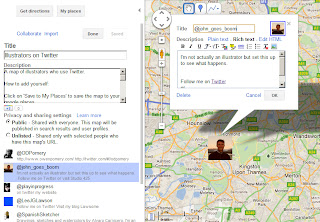 You can add whatever blurb you like to the main text box. We suggest you include your handle and add links to your twitter address and blog. (NB. you'll need to edit your placemarker in Rich Text mode, see the screen grab opposite)
You can add whatever blurb you like to the main text box. We suggest you include your handle and add links to your twitter address and blog. (NB. you'll need to edit your placemarker in Rich Text mode, see the screen grab opposite)Remember to click 'Save' and 'Done' before you move around the map and be careful not to move other users content please!
2 - Customise your profile image
You can use any image but if you are on twitter, then we suggest you use your profile image. To do this, do the following;
Open twitter.com in another new tab.
Right click on one of the avatars next to your tweets.
Click 'copy link location' to copy the url to your clipboard. (NB. This might read as 'copy image URL' if you are using Chrome).
Return to bit.ly/illustratormap, click 'Edit' and find your placemarker.
In the dialogue box click on the marker itself and choose 'select icon'.
Paste in the url you have copied from twitter.com and click 'OK'.
Click 'Save' and 'Done', again taking care not to move any other markers.
If you want to use a different image, you can use the same technique with any image posted online.
3 - Tell the world about the map
Use the URL bit.ly/illustratormap and the hashtag #illustratormap to tell your followers on Twitter about the map. Try posting about your listing on your personal website or Facebook page. Don't be shy about asking specific people to get involved. The more people add themselves and use the map to find new work, the more exposure your website and Twitter profile will receive.

